Click on a question to see the answer…
What should I know about Internet fraud?
Where do Easy Ads® ads come from?
Do I have to register to use Easy Ads®?
Why haven’t I received an E-mail after registering?
Is my E-mail address viewable on Easy Ads®?
What are the rules for placing an ad on Easy Ads®?
What can I do from my Dashboard?
How does Easy Ads® store, use and safeguard its visitors information?
What States/Territories and Cities/Locales does Easy Ads® service?
How do I select a State/Territory and City/Locale?
How do I browse all Classifieds, Listings or Events?
What categories does Easy Ads® serve?
How do I pick a single Category of Ads to browse?
How do I search for, and filter ads on a page?
What are “Past/Current/Upcoming events”?
What are the different buttons, tabs, and other attributes on an ad’s detail page?
How to browse an ad’s images and coupons?
How to contact an Advertiser on Easy Ads® with questions?
What are Favorites, and how to use them?
How do I get back to the Home Page of the location I’m in?
Are Easy Ads® Free Ads really FREE?
The Home Page of Easy Ads® has Featured Ads… how can I get my ad to appear there?
How much does it cost to place a Featured or Deluxe Ad on Easy Ads®?
What are the definitions for the ad options listed on the pricing tables?
Are there instructions or tips on Placing an Ad on Easy Ads®?
How to add a Location for your ad?
How can the text fields be used when placing an ad?
What are the file types I can upload to my ads?
How are custom fields used when placing an ad?
How are Reviews and Comments used?
What is… and how do you link ads?
How to create a Repeating Event Ad?
How are website and social media links added?
What are and how can Advertisers use Advanced Statistics?
How can Advertisers manage Reviews and Comments on their ads?
How do I pay for a Featured or Deluxe Ad or Package?
How do I cancel my Recurring Ads?
What are Multiple Ad Packages?
Are there any custom ad packages available?
Can I edit or delete my Ads or the Images that I have posted?
How can I tell how many Users have viewed my ad?
My item sold… can I get a refund for days that my Ad is not used?
The ad that I placed has disappeared or is not active on the site. What happened?
What if the site is in maintenance mode?
Does Easy Ads® have a mobile app?
Is there a phone number I can call for support?
My question was not answered here. What can I do now?
or scroll to the answers below…
What should I know about Internet fraud?
Easy Ads® is committed to its visitors safety and well-being. That said, Easy Ads® strives to decrease potential fraud from being perpetrated on this website. This is accomplished through a number of security measures including limiting abuse of the registration and contact forms. However, it is up to individual visitors of Easy Ads® to be aware of the potential for fraud.
Here’s a couple of classic situations:
- Fraud carried out on Advertiser – Advertiser places an ad for his slightly wrecked car on the website and was contacted by a buyer who offered $3,600 for a $2,000 car and asked to have excess cash sent to “the shipper” (in Cypress). Buyer sends 4 money orders for $900. Seller went to bank and deposited checks and drew up a money order for $1,600 and sent it off. Didn’t know they were out the money til bank called and said the money orders did not clear. Advertiser said, “I fell for it just because I wanted to sell my S-T-U-P-I-D car.”
- Fraud carried out on User – Advertiser placed ad for a Yorkie (Pets are not allowed on Easy Ads® except for adoption). User contacted seller and sent a deposit of $150 to have the puppy shipped to them. They never received their new pet, and were bummed.
A couple of tips: Deal locally and/or with trusted Advertisers. Avoid money orders/wire transfers. And certainly know that if it seems too good to be true it may be.
If you should see an ad that doesn’t meet our Terms of Use please feel free to click the “Report This Ad” link below the Ad’s Description.
More info: National Consumers League: Fraud.org. or the Internet Crime Complaint Center: IC3.gov.
Where do Easy Ads® Ads come from?
Ads come from Advertisers registered with Easy Ads®, as well as advertisements provided through RSS feeds and affiliate programs. Thank you for your support!
Do I have to register to use Easy Ads®?
No, you do not have to register to view ads or contact Advertisers. However, you do have to register if you wish to place an ad, and for posting comments or reviews on an ad.
Why haven’t I received an email after registering an account?
If you haven’t received an email please check your spam box (just in case). If you find it there please move the E-mail to your Inbox and add us to your contacts to ensure future message deliverability.
If you don’t find your confirmation emails please contact us HERE so we may rectify the situation.
Is my E-mail address viewable on Easy Ads®?
No. To protect your account from spamming your E-mail address will not show up on our site. Instead, buyers can E-mail you by clicking on a one of the contact buttons displayed on all ad Detail pages.
However, there are custom fields where you can include your email and other contact info in your ad. If you enter an E-mail in the custom field when placing an ad the contact buttons will default to that E-mail address rather than your account E-mail address.
And remember too – if you E-mail a User back your address will be viewable.
What are the rules for placing an ad with Easy Ads®?
You may not provide any content or perform any conduct that may be:
- unlawful
- illegal
- threatening
- harmful
- malicious
- abusive
- hateful
- harassing
- stalking
- tortuous
- defamatory
- libelous
- vulgar
- obscene
- pornographic
- designed to or does interfere or interrupt this web site or any service provided
- infected with a virus other destructive or deleterious programming routine
- give rise to civil or criminal liability
- or which may violate an applicable local, national or international law
For full rules on placing an ad on Easy Ads®, read the Terms of Use. If you place an ad on Easy Ads® that violates any of these terms your ad will be removed. A refund will not be provided for ads removed.
What is the Control Panel and how to use it?
The Control Panel is a designated area in the sidebar where user’s can sign in or create an account.
Once logged in Advertisers can access their Dashboard or access their Profile.
How do I get to my Dashboard?
There are a couple of ways to get to your account’s Dashboard…
You can access your Dashboard through the Control Panel link in the sidebar .
Also click on your Username in the upper right header or lower left footer to get to your Dashboard.
What can I do from my Dashboard?
The Dashboard is where Advertisers can access their ads for editing, renewing or upgrading. Thus the default tabs include Listings, Classifieds and Events, as well as a Favorites tab and Ad Orders for the account.
Under the respective Ad Type tabs you will see those ads submitted for the account. Check out the ads marked as Favorites using that tab, and see a list of ad orders under the Ad Orders tab. For detailed invoice information check your email for the posting from Easy Ads® and for paid ads look for your invoice sent by PayPal.
When an Advertiser has a Deluxe Ad they will also have a tab for setting up Reviews & Comments management. Reviews & Comments are actually monitored/managed on the ad’s Detail page. See below.
How does EasyAds® store, use and safeguard its visitor’s Information?
Visitor’s security & privacy are of the utmost importance to Easy Ads®. To see how we use and store your information please visit our Privacy Policy page HERE.
What States/Territories and Cities/Locales does Easy Ads® service?
Locations are listed as States/Territories (including the District of Columbia) and Cities/Locales. which can include a borough, parish or extended areas named for the local region.
Active States/Territories and Cities/Locales can be seen in the Location Dropdown in the upper left header and Change Location at the bottom of each page or by visiting the Locations page HERE.
How do I select a State/Territory and City/Locale?
The City/Locale you are in is shown in the upper left corner of every page as well as under Change Your Location at the bottom of the page .
To change the State/Territory and City/Locale that you want to visit use the Location Dropdown menu in the upper left corner of any page or the Change Your Location option. You can also change your location using links on the Locations page HERE.
What categories does Easy Ads® serve?
Easy Ads® has 3 Ad Types…
- Classifieds – Ads for selling/renting or services rendered. Categories include Items, Real Property, Vehicles & Services.
- Listings – Informative ads. Categories include Places, Bulletin Boards & Employment Opportunities.
- Events – For all types of event ads.
Ad Types and Categories
| Classifieds | Listings | Events |
| Items | Places | All Events |
| Real Property | Bulletin Board | |
| Vehicles | Services | |
| Services | Employment Opportunities |
The sub-categories of the above (where advertisers will be place ads) can be easily seen by hovering over the Categories tab in the main menu, or checking out the Categories page HERE.
How do I browse all the Classifieds, Listings & Events?
You can see all the ads placed in an Ad Type by clicking the Classifieds, Listings or Events tab in the main menu.
Additionally, click on the “view all” in the upper right of the different Ad Type areas in the main content of the Home page to see all ads in the respective categories of the chosen Ad Type.
How do I pick a single Category of Ads to browse?
Hover over the Categories tab in the main menu to see a drop down of all Categories and Sub-Categories and select from there.
Or, click on the Categories tab to visit the Categories page for the long list.
How do I use the Map tab?
The Map page by default shows all ads posted on Easy Ads on a map (like you’re viewing from space).
To narrow down the ad types and categories of ads shown use the selection box in the lower left of the page.
To zoom in use the zoom buttons in the lower right. Click and drag map to move it around.
Other easy keyboard navigation as follows:
Keyboard shortcuts
| ← | Move left |
| → | Move right |
| ↑ | Move up |
| ↓ | Move down |
| + | Zoom in |
| - | Zoom out |
| Home | Jump left by 75% |
| End | Jump right by 75% |
| Page Up | Jump up by 75% |
| Page Down | Jump down by 75% |
Enjoy!
How do I Search for, and Filter Ads on a page?
Use the Search Bar located at the top of every page or find it in the Control Panel of the sidebar to search all the ads in the location you are in.
When viewing the various search results and category pages you can narrow down the results using the advanced filters in those respective sidebars.
We also like to use Cntrl+F to search for any text on a page!
What are “Past/Current/Upcoming events”?
On Event ad Category and Search pages there are three tabs: Past, Current & Upcoming Events are the different states of event timing. By default the Upcoming Events tab is selected.
This gives information as to whether the Event is to be coming, is running currently, or has happened. An event moves from Upcoming-to-Current / Current-to-Past depending on the Event’s start/end date and time.
For Example:
You have added an event with start date – March 1, 2022 at 10am and an end date – March 3, 2022 6pm (remember times are entered in 24 hr. format, e.g. 10:00 & 18:00 for 10am and 6pm).
Until March 1, 2022 at 10am the status of the event will remain “Upcoming”. That said the event will be displayed in to the Upcoming tab. From March 1, 2022 at 10am to March 3, 2022 6pm the event will display under the Current tab. Once the event’s end date and time passes it will move to the Past tab.
What are the different buttons, tabs, and other attributes on an ad’s Detail page?
Ad Detail pages for the different Ad Types follow different format, but have the same theme which includes a similar intuitive interface.
Classified Ad Detail Page includes Info, Reviews, Coupons, Videos
Listing Ads Detail Page includes Overview, Coupons, Videos. Scroll down for Reviews & Comments.
Event Ad Detail page includes Photo, Coupons, Videos. Scroll down for Reviews & Comments.
The sidebar includes
How to browse an ad’s images and coupons.
Click on an image to open it in a new window. Moving your cursor to either side of the image will bring up forward/back buttons, with the close window button in the upper right.
If the ad has coupons associated with it there will be a tab labeled Coupons to click on. There the coupons uploaded by the Advertiser will be displayed. A User can then download or print coupons for later use.
How do I contact an Advertiser on Easy Ads® with questions?
There are Contact buttons on the Detail Page of the Ad that you can use to email the Advertiser.
Otherwise, you can use any information that the Advertiser has provided in their ad, whether it’s phone, email, website or social media to make that initial contact.
What are Favorites, and how do I use them?
To save ads that you like click on the “Add to Favorites” button on the ad or Detail page, and easily access these ads through the My Favorites tab in your Advertisers Dashboard.
To remove ads from your Favorites click on “Added” text associated with the ad in your My Favorites tab.
How do I report an Ad?
Simply click on the “Report This Ad” Button under the Description on an Ads’ Detail Page and follow the prompts.
Thanks!
How do I get back to the Home Page of the location I’m in?
Easy, just click on the Easy Ads® Logo on the top left of any page to get to the Home Page.
Are Easy Ads® Free Ads really FREE?
They certainly are! Plus we are promoting Recurring Featured and Deluxe Ads with a Free Trial, and you can place one Ad before submitting a payment when using any of the Featured or Deluxe Multi-Ad Packages. And always be on the lookout for coupon codes that may be embedded in any of the Ads posted by Easy Ads®. To start your Free Ad click HERE!
The Home Page of Easy Ads® has Featured Ads… how can I get my Ad to appear there?
To have your Ad appear with Featured Status on the Home Page and Category Pages you just have to select Featured Status when creating a Free Ad, or select either the Featured or Deluxe Option while placing your Ad. To begin your Featured or Deluxe Ad click HERE!
How much does it cost to Place an Ad on Easy Ads®?
Free Ads are FREE and includes:
- 750 Characters for Descriptions
- Add up to 4 images
- Add 1 Coupon
- Upgrading to Featured Status is only $1.45 each for the Home Page and Category Pages
Featured Ads are $4.95 and includes:
- Featured Status which highlights Ads on the Home Page of EasyAds.biz as well as shown ahead of Free Ads on the Category and Search Pages
- 3000 Characters for Descriptions
- Add up to 8 images.
- Add up to 4 Coupons
- Add an “Attention Getter”
- Add Website and Social Media Links
- Access Advanced Ad Statistics
- Access to Ad Reviews Management
Deluxe Ads are $6.95 and includes:
- Featured Status which highlights Ads on the Home Page of EasyAds.biz as well as shown ahead of Free Ads on the Category and Search Pages
- 3000 Characters for Descriptions
- Add up to 12 images.
- Add up to 8 Coupons
- Add an “Attention Getter”
- Add Website and Social Media Links
- Access Advanced Ad Statistics
- Access to Ad Reviews Management
- Add a Video
To start your Ad click HERE.
Subscriptions for Multi-Ad packages are available… see prices HERE.
Interested in a custom package? For a quote contact us HERE.
Prices are subject to change without notice.
What are the definitions for Ad Options on the Pricing Tables?
The following are options that can be a part of an Ad:
- Price and Duration = Cost of the Ad per Month.
- # of Characters = Number of Characters you can use in your Ad’s Descriptions, Compensation & How to Attend fields.
- # of Images = Number of Images you can upload (5 MB max file size).
- # of Coupons = Number of Coupons you can upload (5 MB max file size). These coupons can be printed, downloaded or scanned from a mobile device. Yes, you should add QR codes to your coupon… you can make them with QR Code Generator. This option creates a new tab on the Ad’s Detail Page.
- Custom Fields = Category specific fields to add additional details to your Ad & also make searching and filtering Ads easy so your Ad can be easily found.
- Reviews & Comments = Registered users can add Reviews & Comments to your Ad.
- Ad Linking = Linked your different post types (Classified, Directory & Events), i.e. link your place to your event (like a bar to a happy hour as an example. Can be used after Ad is placed, through your Control Panel Dashboard and click the “Edit” button on the desired Ad. Creates a new tab on your Ad’s Detail Page.
- Repeating Events = Event Ads have the option of promoting repeating events (as opposed to the default singular event), such as a class that meets once a week for a month or meets once a day for a week.
- Featured Status = Ads are highlighted on the Home, Category & Archive pages.
- “Attention Getter” = Overlays a colored text flag within the Ad’s Home page thumbnail image. There are a variety messages to pick from.
- Website & Social Media Links = Add links for Websites, Facebook, Twitter, Instagram & LinkedIn.
- Advanced Statistics = Additional Ad Statistics show in your Dashboard and include Total and Monthly views from the Home, Category & Search Pages as well as clicks on the “Contact”, “Send to Friend” & “Favorites” Buttons. Access via the “Statistics” button associated with the Ad in your Control Panel Dashboard.
- Reviews Management = Take control over the approving, moderating & deleting of Reviews & Comments made on your Ads. Access Reviews Management settings through the Comment Settings tab that appears in your Dashboard after placing a Deluxe Ad and manage the comments on the ad’s detail page.
- Add a Video = Easily embed a YouTube/Vimeo/TikTok, etc. video into your Ad. Simply paste the “Share” code from the video. Creates a new tab on the Ad’s Detail Page to display your video.
Enjoy!
Where will my Ads be seen?
Your Ads will be seen throughout Easy Ads® on Local and National Home Pages & Category Pages. Users can use instant and advanced searches, as well as filtered lists to narrow the Ad they’re looking for .
The order in which Ads appear is based on the date published, and are rotated through the pages as new ads are placed.
Featured and Deluxe Ads have Featured Status being prominently displayed on the Home Page and appear first on Category and Search Pages. Easy Ads® also adheres to strict SEO guidelines to assist in having your ads found organically through online searches.
How long do Ads stay up?
Free, Featured & Deluxe Ads are all for a 30 day duration.
Are there instructions or tips on Placing an Ad on Easy Ads®?
Click HERE to start your Ad and view Instructions and Tips in the sidebars along the way.
Otherwise, just fill in your information and follow the prompts. And treat ad like a blog post for SEO. Use excellent descriptions with keywords and provide all the information you can. Take advantage of uploading files with descriptive names to help your ad be seen.
How to add a Location for your ad?

Enjoy!
How can the text fields be used when placing an ad?
When submitting the information for your ad in text fields just know that many fields have a maximum number of characters allowed. For larger text areas such as descriptions the number of characters is controlled by the pricing plan that you’re using. Other fields are based on common usage, SEO & to minimize spam.
When completing the text fields in your ad think about the keywords and phrases you are using. Be as thorough as possible so that search engines will take notice of your ad.
What are the file types I can upload to my ads?
Images & Coupons file types accepted are jpg, jpeg, png & gif, with a maximum file size of 5MB. Please descriptively name your file prior to uploading. It helps your page’s SEO and to aid those using screen readers. Thanks!
How are custom fields used when placing an ad?
There are a variety of custom fields that may be specific to the category you are submitting your ad to. These may show as text fields, drop downs & radio buttons.
How are Reviews and Comments used?
To add a Review or Comment a User must be registered and logged in. Bonus… you can now place an ad too!
When you place your first Review or Comment it will be moderated, and once approved you won’t have to go through that again.
The result will look something like the following image:

Enjoy!
What is… and how do you link Ads?
Once multiple Ads are placed in different Ad Types (Classifieds, Listings & Events) they can be linked with each other.
This can be done after the Ads are placed by visiting your Dashboard. Click the “Edit” button on the desired ad and select an Ad Type in the sidebar under Link Your Ads. Then check off the ads displayed that should be linked and click Save.
This creates a new tab to display linked ads on the ad’s Detail page.
How to create a Repeating Event Ad?
While entering a date for the Repeating Event in the Start Date field, please note that you have to enter any preceding date of your event occurrence start date.
In short, the start date & the reoccurrence date cannot be the same, start date has to come before the Event recurrence date. As well, enter any succeeding date of the Last recurrence date of your event in the End Date field.
For example, if your event’s first occurrence date is the 20th of any month then you should enter 19th, 18th, etc. to make the Repeating Event ad display properly. Likewise if your event’s last recurrence date is the 27th then enter 28th, 29th etc. in the End Date field.

Enjoy!
What is an Attention Getter?
In this dropdown select a tagline to create a Featured Status flag on an Ad’s Home page thumbnail image.
How are website and social media links added?
Simply put the URL of your social media. in the appropriate field when submitting a Featured or Deluxe Ad.
For example…
https://linkedin.com/company/easy-ads
Enjoy!
What are and how can Advertisers use Advanced Statistics?
When looking at your Featured and Deluxe Ads in the dashboard you can see a button to open the ad’s Statistics.
Clicking the “Statistics” button will extend the excerpt to show the Statistics of the ad. This information includes how many times the ad has been visited from the Front page (Home page), Category and Search pages. Statistics also includes the number of times an Inquiry or Send to Friend request has been made as well as how many times the ad has been added as a Favorite. Statistics are shown for Today, Month wise, and for the Year
An example of the Advanced Statistics format is shown below:
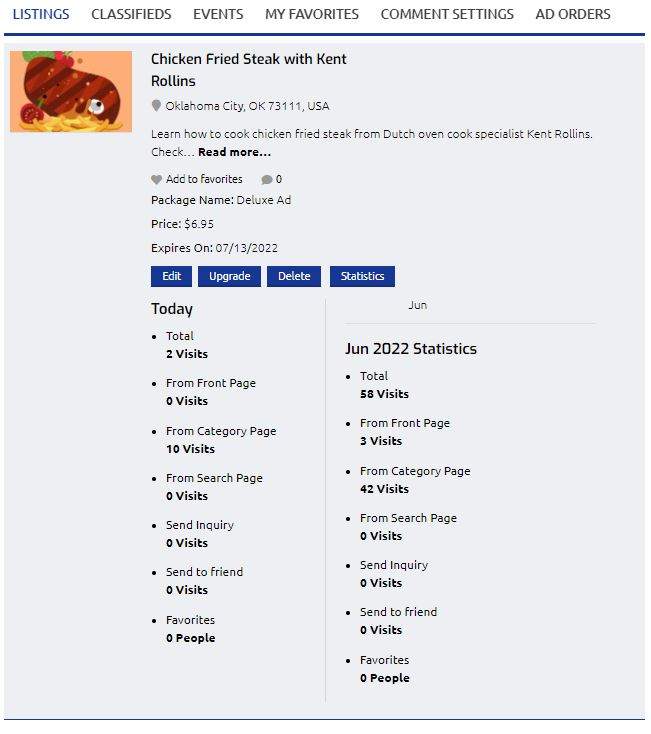
Enjoy!
How can Advertisers manage comments and reviews on their ads?
To manage comments and reviews on Deluxe Ads beginning in your dashboard click on the “Comment Settings” tab. From here you have control over these settings…
Email the Advertiser whenever:
- Anyone posts a review or comment
- A review or comment is held for moderation
Before a review or comment appears:
- Review or comment must be manually approved
- Review or comment author must have been previously approved.
The Comments Settings on the Dashboard appear as follows:
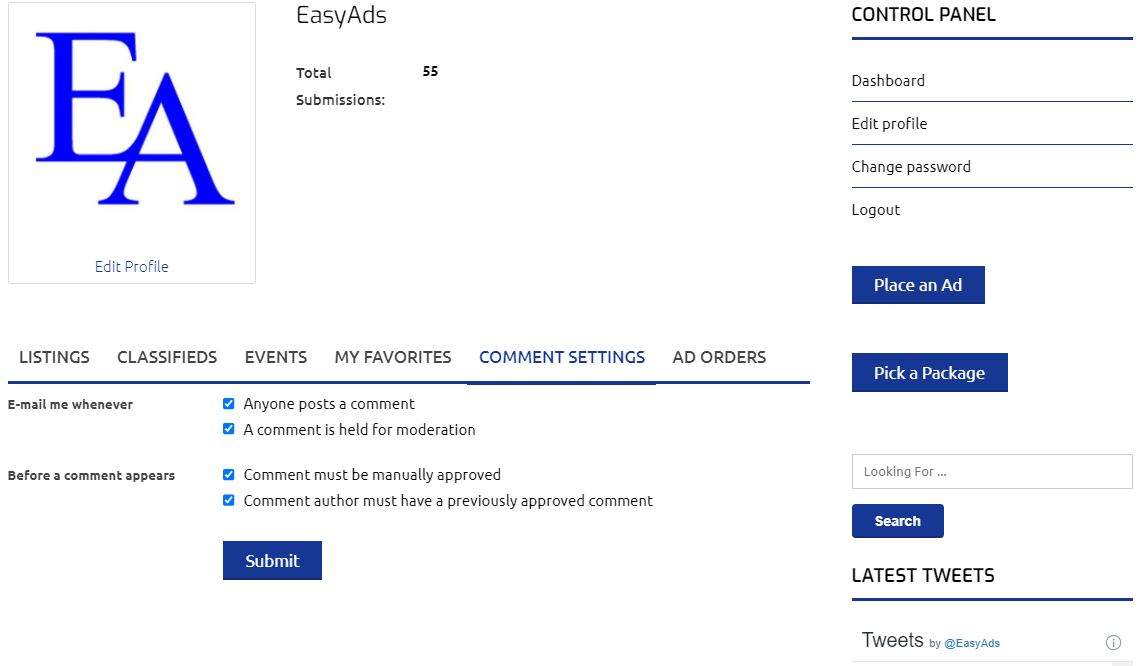
Advertisers with Deluxe Ads can then mange reviews and comments directly on the ad’s Detail page. The management options for each review and comment includes:
- Approve
- Delete
- Delete & Ban IP

Enjoy!
How to add a video to ads?
Videos can be easily added to a Deluxe Ad by copying the share link from sites such as YouTube, TikTok & others. Simply paste the link in the custom field for Videos.
A Video tab will appear in your ad’s Detail page.
How do I pay for a Featured or Deluxe Ad or Package?
All transactions are processed through PayPal. You can either use your PayPal account or checkout as a Guest and use a credit card for your payment.
What are Recurring Ads?
Recurring Ads are a Featured & Deluxe option whereby Ads continue on a month to month basis without an Advertiser having to renew their Ad. Ads are invoice and paid automatically. This allows an Advertiser to Place an Ad and sit back while it does its work. Ads can be edited at any time. To begin your Recurring Ad click HERE!
How do I cancel my Recurring Ads?
If you need to cancel a Recurring Ad contact us to request the cancellation at least 5 days prior to the ad’s expiration date, other wise we can not guarantee the recurring fee will not be processed, but hey… you’ll get another month of use with your ad.
To initiate cancellation contact us Here and provide your Username, Ad Title, Listing ID #, and expiration date.
What are Multiple Ad Packages?
Multiple Ad Packages allow an Advertiser to easily submit multiple ads in a single transaction. Ads are for a 30 day duration and can be placed any time within the 30 days of the package being purchased. Once a Multiple Ad Package is purchased any “Submit” button will automatically use the purchased package, except Free Ads (you can always Place a Free Ad).
Use Multiple Ads to add all your inventory here, or use these Ads to link your Classified (what you’re selling) to your Listing (the place you sell it) & to your Event (like the date of your next sale) and to your Coupons for everything… just sharing some ideas. Please do not place identical ads in the same city/locale, thank you.
To being placing Multiple Ads click HERE!
How to place, select package… understanding the reduction in #:
No. of ads reduce as ads are placed.
No. of days duration for ads stays the same.
No. of days in the package from start/date doesn’t change.
Are there any custom ad packages available?
Examples, getting more ads in a custom multiple ad package, or have ads in multiple cities in a state. Having an ad in multiple states requires multiple ads.
Can I edit or delete my Ads or the Images that I have posted?
Yes, you can change your ad at any time during the time that it is active.
Log into your account with Easy Ads® and visit your dashboard
Click on the “Edit” link associated with the Ad you want to change.*
* A little quirk about ad editing/renewing/upgrading… you may have to re-select (or deselect then re-select) your ad’s category and the ad’s fields will populate. It’s best to know the category going in.
How do I renew an ad?
You will receive an E-mail seven days prior to the ad’s expiration. At that time log in to your Dashboard and select the “Renew” button associated with the ad you’re renewing.*
* A little quirk about ad editing/renewing/upgrading… you may have to re-select (or deselect then re-select) your ad’s category and the ad’s fields will populate. It’s best to know the category going in.
How do I upgrade my Ad?
Login to Easy Ads® and visit your dashboard. Click the “Upgrade” Button associated with the Ad that you wish to upgrade, and re-select the ad’s category. No other ad information will display. Click on the Terms of Service and check out. It’s that easy.
How can I tell how many Users have viewed my ad?
Get to your ad on EasyAds.biz. “Views” or “Visited” is the number of times that your item has been viewed. This can be viewed above the headings in a Classified Ad. Listing & Event Ads display below the ad’s Description.
Featured & Deluxe Ads include Advanced Ad Statistics on your Dashboard including Total and Monthly views, and number of views coming from the Home, Category & Search Pages.
The number of clicks on “Contact”, “Send to Friend” & “Favorites” Buttons are also displayed as overall totals as well as monthly totals.
My item sold… can I get a refund for days that my Ad is not used?
Congratulations! If you paid for a Featured or Deluxe Ad you can continue to use the space until the expiration date to sell another item. Just edit the Title, Text and Images and you’re set.
You could also mark your item as SOLD, revert to a draft, or delete the altogether.
And no, all sales are final. But you can continue to use your ad space to post another ad.
The Ad that I placed has disappeared or is not active on the site. What happened?
This could be for a few reasons…
Ads are not displayed beyond their expiration date. Free, Featured and Deluxe Ads run for 30 days.
We could have removed an Ad due to it being offensive or illegal.
We reserve the right to remove any ad at any time from our site for any reason. Typically we will only do this if the ad that you placed is offensive, illegal, or otherwise does not meet our Terms of Service.
If you have placed such an ad it will be removed and any payment will NOT be refunded. Click HERE to read the Terms of Use for more information.
If you feel your ad has been unduly removed please Contact us HERE.
What if the site is in maintenance mode?
Web sites need maintenance so to keep anyone from being inconvenience by losing any of their ads, Easy Ads® may from time to time be found in maintenance mode. The periods are generally very short and during periods of low traffic. Ad’s duration time is not compensated for maintenance mode as it is negligible.
Thanks for understanding!
Does Easy Ads® have a mobile app?
You can easily use Easy Ads® on a mobile device by visiting EasyAds.biz on that device’s browser. Easy Ads® is totally responsive. Use it like the desktop version… you can search and view ads, Place an Ad, and even take pictures straight to your ad through the mobile device. Makes Coupons really easy to take advantage of.
Is there a phone number I can call for support?
Easy Ads® is strictly an online business and does not provide phone support. Apologies for any inconvenience.
My question was not answered here. What do I do now?
You can easily contact Easy Ads® if your question hasn’t been answered by clicking HERE
